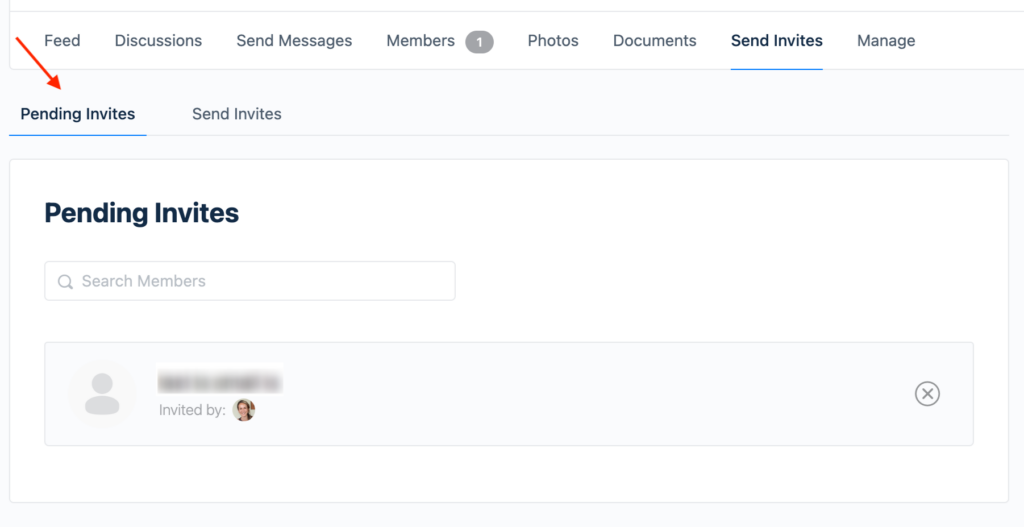There is no limit to the number of groups that you can join and we encourage you to join as many groups that are of interest to you!
Some groups are labeled as Private and will require you to request access. Depending on the group settings, you may need to write a short statement explaining why you wish to join the group. Requests for accessing Private groups are approved by the Group Organiser.
Before joining a group, take a moment to read the group description and consider the following:
- Is this group topic of interest to me or relevant to my personal background, professional experience or professional aspirations?
- What attributes will I be able to bring to this group?
- What would I like to gain from being a member of this group?
- Can I actively contribute to the group?
- Do I have time to participate and keep up to date with the group discussion?
The group description can be viewed by clicking on the name of the group to access the group page. The description will be underneath the group name.

Some groups will have the option to Select ‘View more’ to open the full group description.

To join a Public group, click the ‘Join Group’ button on the top right hand side of the group page. For Private groups you will need to click ‘Request Access’.
Inviting others to join a group
Once you are a member of a group, you can invite others to join the group as well. Note that only existing Rehabilitation Community members can be invited to join groups, if you wish to invite someone to join the Rehabilitation Community see more information about inviting others to join. Also worth noting is that some groups may not allow members to invite others to join – check the group settings with your group Organiser.
To invite Rehabilitation Community members to join a group, go to the group page and click ‘Send Invites’ on the groups header bar.
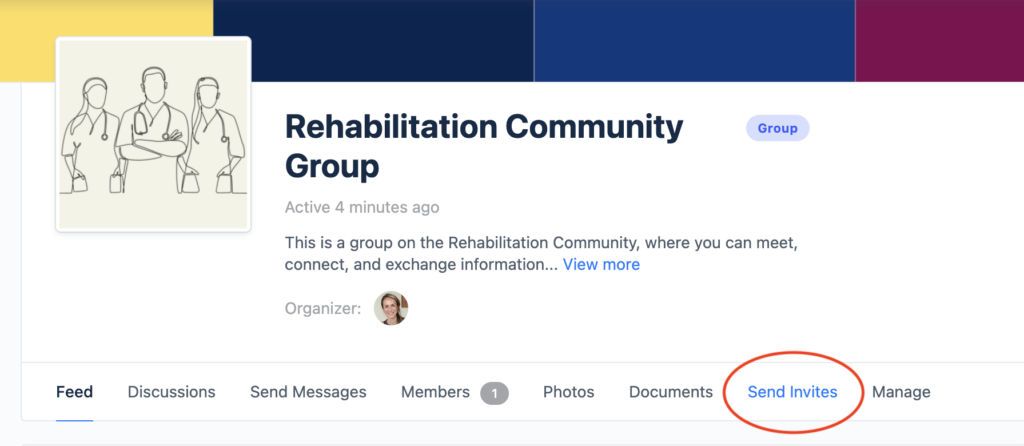
On the left hand side of the page, you can search the list of Rehabilitation Community members and click the + button next to their name to add them to the invitation. You can add as many members as you like to a single invitation.
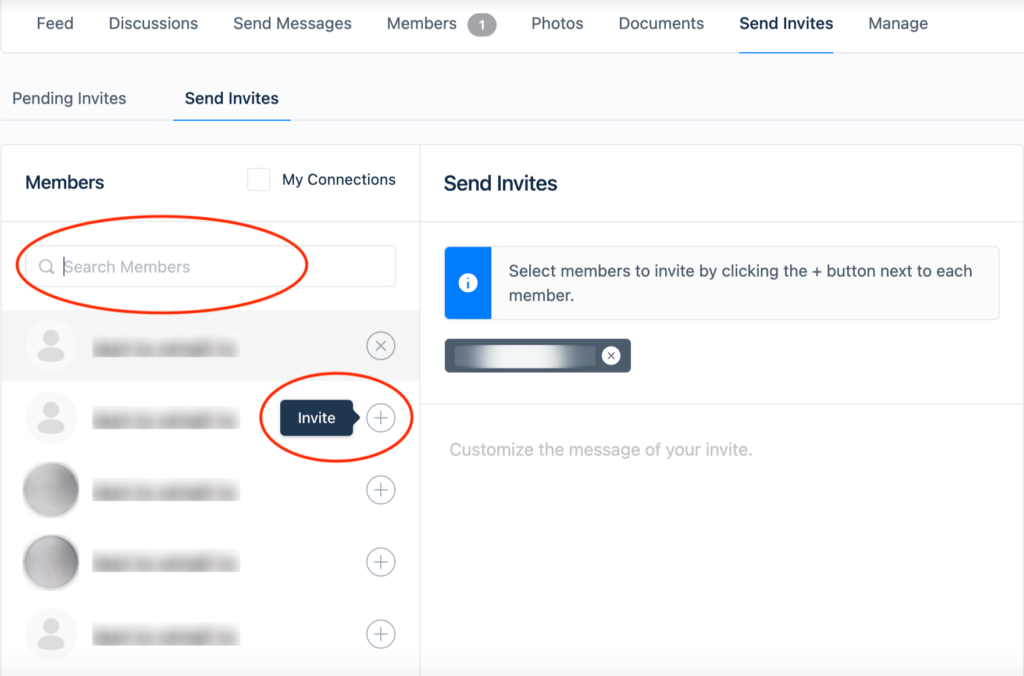
There is also the option to customise your invitation message, however due to the formatting of the email invitation, this message will not be clearly visible once received. In case you have any specific information or instructions to share about joining the group, it is best to send this via email or direct message.
Once you have added all the names of the members you wish to invite, you can send your invitation by clicking ‘Send’ on the bottom of the page.
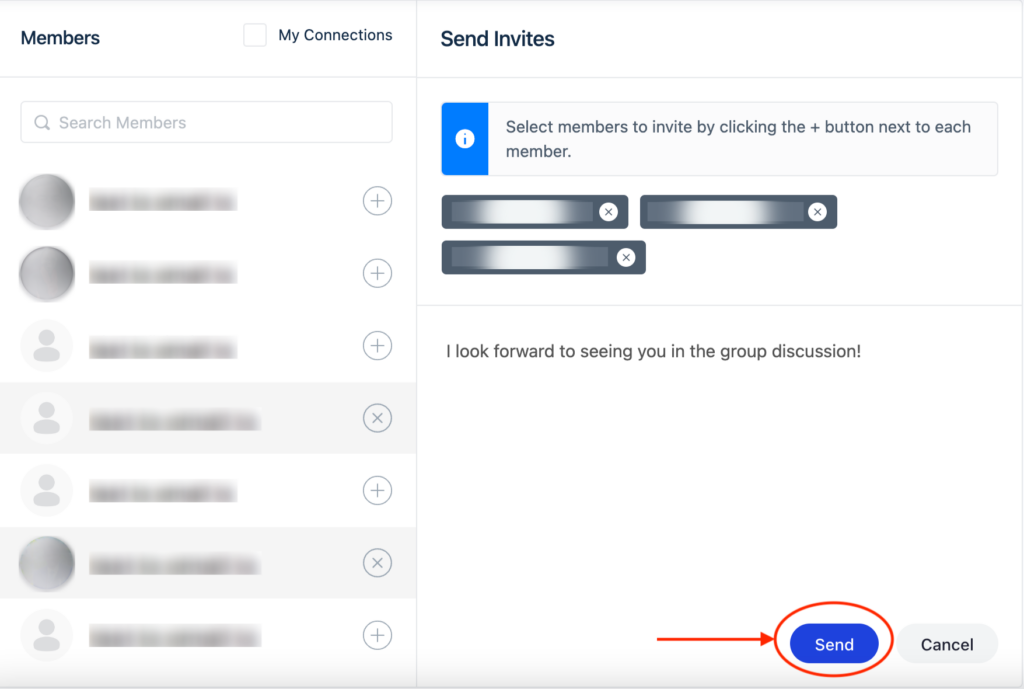
You can track how many invites have been accepted by going to the ‘Pending Invites’ tab, to the left of ‘Send Invites’.